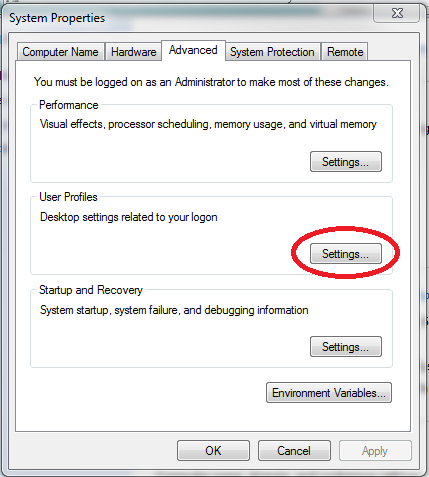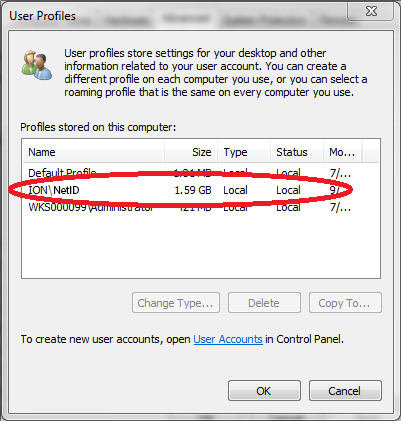Gegara sinyal susah dikantor, yo wis ta bikin hostpot karo wifi nang windows 7 OS, wal hasil jalan.. karo tambahan aplikasi Drony dari Google App...matur suwun to www.pcninja.us for setting Hostpot tanpa tambahan aplikasi di Windows 7 dan Tambahan aplikasi Drony agar Whatsapp bisa jalan di koneksi yang menggunakan Internet via proxy to jaydeeppatil.com dan berikut Copas caranya
Hostpot on Windows 7
For Windows 7 users, here is a way to turn your laptop into a WiFi hotspot. Note that you would need a compatible/ updated Windows 7 wireless network adapter driver. To date, brand names like Atheros, Broadcom and Realtek have been known to work. (Most of the newer laptops come with the above brands.)
1. Click Start (i.e. the Windows logo at the bottom left hand corner), type Cmd, right-click the Cmd.exe link and select “Run as Administrator”. If you don’t have that option, you aren’t an Administrator to your computer and you can’t proceed unless you’re setup as one.
2. Type the command below:
netsh wlan set hostednetwork mode=allow ssid=MyNetworkhere key=Password
and press [Enter]. Replace “MyNetworkhere” with the name you’d like to use for your new wifi network, and “Password” with a password of your choice.
3. While you are still at the command line, type
netsh wlan start hostednetwork
4. and press [Enter] to start the virtual adapter.
5. Now click Control Panel > Network and Internet > Network and Sharing Centre > Change Adapter Settings, right-click your internet connection and select Properties. Click the Sharing tab, check “Allow other network users to connect…”, choose your virtual Wi-Fi adapter.
That’s it! From now on, any WiFi capable device will able to pick up your laptop as a Wifi hotspot. Your WiFi network name (or SSID) will be what you defined above. Guess what, you’ve just learnt a trick to bypass having to purchase a wireless router for your house (with some minor downsides of course).
If you don’t want to share your laptop hotspot anymore:
Click Control Panel > Network and Internet > Network and Sharing Centre > Change Adapter Settings, right-click your internet connection and select Properties. Click the Sharing tab, uncheck “Allow other network users to connect…”, click OK .
*Disclaimer: If done correctly, the above instructions should not cause problems with your computer. However, we will not be held responsible for any corrupted settings or if your operating system ends up being inoperable. Use this tip/trick at your own risk. Due to high volume of comments (asking for support and suggestions to why it is not working), we have made the decision that we will not respond to any support requests beyond this article. *
Whatsapp on proxy server: Drony
App
Steps to configure Drony App to
use whatsapp on proxy server
1.Download it
from Google Play Store ( https://play.google.com/store/apps/details?id=org.sandroproxy.drony&hl=en ).
2. Now go to Wifi settings and hold the Wifi network which you intend to use.
3. Click ‘Modify Network’.
4.Check ‘Advanced Options’.
5.Choose ‘Manual’ in proxy
settings.
6.Type ‘localhost’ in Proxy
Hostname and put the port as 8020.
7. Now start Drony. Swipe left to goto
Settings. Choose Wifi under Network. There you will see your Wifi network.
Click on it. Set proxy type as ‘Manual’ . Move down and set the other Proxy
type as ‘Plain’. Put your hostname, port, username and password. Put any Domain
name.
8.Now go back to the home screen and Click on
‘Off’ to set it as ‘On’. Your apps will now route through the proxy
automatically.