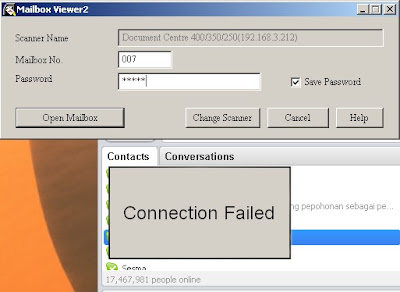
For download file scanned on Xeroc Machine DC400/350
we can use mailbox viewer2 aplication,but suddenly after
we put the username and password, it's come error messeage
" Connection Failed" it's mean we must allow firewall to
run mailbox viewer2 application, also this
program must allowed fxsslm12.exe
(C:Windows\system32. But don't forget to acces on Firewall
we must be as Administrator User.
From http://www.fijixeroc.co.jp
