but the result is no good, after instal the driver the pc can print but only for first time after that the printed paper cannot come out, then i search in google , go to the fuji xeroc site, but still no way, even i try to download Universal Driver for Printer Fuji Xeroc, the result is same only one time can print after that the printed paper cannot come out, i see this printer is the old model the driver only support on Windows 2000, even that it's can running on Windows Xp, Then after i call many time the technisian support from our suplier, the print can run on Windows 7, just a litle trick on setting port and Everything printed Well, Bravo to Technisian Support from Indonesian Fuji Xeroc, and now i share this to you all, even simple ,but for me its very usefull, bellow the setting PRINTER FUJI XEROC DC 400 On WINDWOS 7:
1. Right Klik The Printer Fuji Xeroc Dc 400
2. Klik Properties
3. On Properties Klik tab PORT
4. In Tab Port Klik the tick port and Klik configure
5. In Port Setting on Protocol choice LPR
6. In Port Setting on queue name Write LP
7. In Port Setting de tick LPR Byte counting Enable
8. Ok then OK
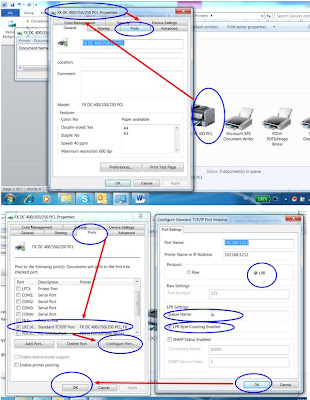
And For Running this setting the user must Have administrator right