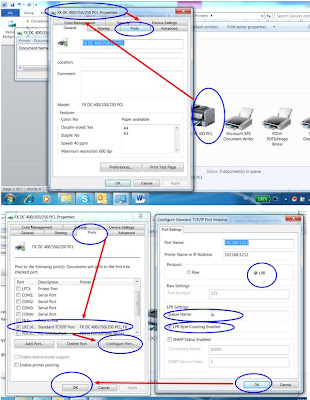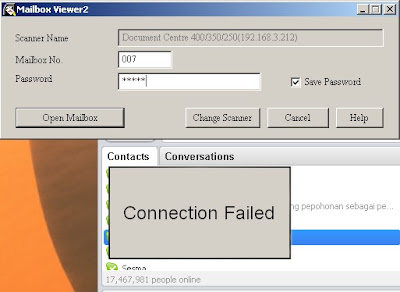Sekitar 3 minggu yang lalu..dapat info mengeni FreeNAS dari kang Lucky kawan loma di cianjur, lalu saya coba oprek dan ternyata viturnya bagus, salah satunya untuk di buat sebagai backup server dimana menggunakan system sycronize via network antara PC server FREENAS dengan Client . Di FreeNAS Sendiri menggunakan vitur Rsync dan di sisi client menggunakan aplikasi atau software Deltacopy. untuk syncronisasi awal membutuhkan waktu yang lumayan lama tergantung dari berapa banyak file yang akan di backup disisi client yang akan di sycron kan dengan FreeNAS, setelah semua file berada di Freenas maka hasilnya seperti pinang di belah kampak…eh sorry ..maksudnya pinang di belah dua…hasilnya akan mirip seperti file yang ada pc client. Kenapa saya mencoba untuk memilih FreeNas …Karena selain ringan dan absolutly gratis both of freenas or deltacopy serta gampang di konfigurasi, freenas hanya membutuhkan spesifikasi hardware yang lumayan kecil, min P2, ram 128, dan hardisk 1 gb sudah bisa jalan bahkan via thumdrive atau cd juga bisa running karena hanya membutuhkn resourch sekitar 400mb, nah untuk penyimpanan backupnya kita bisa menggunakan hardisk tambahan sesuai dengan berapa besar data backup yang akan kita simpan. Dan yang jelas semakin besar spesifikasi hardwarenya otomatis performa nya semakin bagus. Kebetulan saya sendiri menggunakan PC P4, Ram 512 dan hardisk 40 Gb dimana yang di gunakan untuk partisi systemnya 700mb saya lebihkan dari yang diminta untuk penginstalan system, dan sisanya saya mount untuk penyimpanan backup data, walhasil setelah 2 minggu ngoprek, data yang ada di client, saya ambil contoh 3 client, dan synchronize data berjalan lancer antara pc client1, ftp server + sharing file(windows server 2003) dan FreeNas dimana pc client 3, selain data kerjaan saya juga setting backup file email outlooknya agar ke backup juga ,intinya pc tersebut ada dua folder yang saya backup, satu folder semua data kerjaan yang berhubungan dengan client tersebut dan satu folder file emailnya (pst file di outlook) dan sycnconize pun berjalan lancar. Nah untuk backup server Freenas sendiri rencana saya mau menggunakan Hardisk Dock buatan Nexstar, berhubung masih buka PR nya ya nuggu dah…tulisan nya berlanjut…nanti klo sudah semua saya implementkan …postingan berikutnya akan saya tulis secara detail…dari instalasi wal sampai confogurasinya…
dari http://www.freenas.org/ dan beberapa blog lainnya yang lupa saya catat waktu searching mengenai Freenas ini